Steps To Bring Back Your Taskbar When It Disappears From Sight
It has happened to all of us at some point in time. You start up your computer and low and behold, you have no task bar. Since the taskbar contains links to many of the everyday tasks that you perform on your computer, if it is not present it can present many challenges. This can be especially true with Windows 8 if you have not added a third party start menu. Sometimes the fix is just a simple reboot while other times it can be a symptom of a more serious issue such as a virus or a corrupted windows file.
tasks that you perform on your computer, if it is not present it can present many challenges. This can be especially true with Windows 8 if you have not added a third party start menu. Sometimes the fix is just a simple reboot while other times it can be a symptom of a more serious issue such as a virus or a corrupted windows file.
One quick test to see if you can “unhide” the taskbar is to simply use the CTRL+ESC keys in sequence. If the task bar is simply being stubborn and is hidden, this will allow you to view both the taskbar and the Start Menu. If it opens but very slowly, you could have Malware or simply a labor-intensive program running on your system. Try to reboot the system and see if the issue still exists. If the issue is still there, run a scan with your anti-virus software to rule out an infection that might be draining your system of resources.
If the above procedure does not allow you to view the taskbar, more intensive measures are needed. Since the taskbar requires that explorer.exe is running, this is the next thing we are going to check. This time we are going to use the CTRL+ALT+DEL sequence to start the task manager. If you are still using XP it will appear right away. If you are using any other OS, you will have to choose Start Task Manager from the list.
Once the Task Manager is running we will want to open the Run command so we can attempt to manually start explorer. To do this, go to the File menu option and click on New Task. This will open the Run command in the box that appears type explorer.exe and hit OK. If explorer not opening properly is causing the problem, this will correct the issue. Even if the issue is corrected, you still might have a virus or possibly a corrupted windows file. Try running system restore or call a professional to clean out your system.
If none of the above procedures will fix the problem, you might want to try the System File Checker to see if any important Windows files are comprised or corrupt. To do this, open the Task Manager as described above and again use the File menu option and again choose New Task. In this instance you are going to put cmd in the box and hit OK. This should open a black DOS type screen with a blinking curser.
Simply type sfc /scannow in the box and hit your Enter button. A scan should immediately start with a percentage. This could take some time depending on your computer. Please allow it to finish. Once completed, the box will specify if it found any violations on your system. If it did, it will prompt you to reboot your computer. Please do so immediately. Once your system reboots, check to see if the issue is resolved.
If none of the above fixes repaired the problem, a reformat might be the only way to get things back to normal. At this point it is best to call a computer technician to help with your problem. There still might be a few tricks to try that are much too technical to list here.
If you are one of the folks that backups your system religiously or has a backup clone of your drive, recovering your system will be a piece of cake. Remember to backup, backup and backup. I cannot stress this enough. A good backup is like gold in your jewelry box.
By ,Tech Joe Z
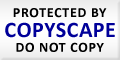
How Important Is It To Update Java?
Java has certainly received its share of fanfare over the past few months. When we speak of Java, we are not talking about your morning cup of coffee. Java is a common protocol on almost every Windows computer and is an essential element for many websites and games. A security flaw in the software could allow a hacker to infect your system and under the right circumstances, gain control of a machine. The key phrase here is “under the right circumstances”. Like most security holes, and they are a dime a dozen, all the ingredients must come together to get all the bad effects.
Oracle, the company that produces Java, was at first slow in getting the required updates out there to fix the flaw but as of late, the updates have been rolling in and if you use the default security settings, you will have good protection from an unwanted bug. Although Java has been given a primary focus as of late, security flaws also exist in Adobe Reader, Flash and other software as well.
I believe that many times when we get infected it is due to our own actions when we go to risky or unknown sites, especially those related to shopping or games. Often times this will happen when we are looking for software to protect our very own machines! Many antivirus sites are actually fake but can look a lot like the real thing. Care must be taken when searching for antivirus software to be sure you are on an official site.
The new Java update includes a feature that allows us to run or not run an application. When you are on a known good site, if you put a tic next to the box that says “not to ask about this page again”, your computer will remember the option and not bug you every time you open that page. If you are on a free game site or an unknown shopping site, it is probably best to click the NO button to not allow Java to run.
By careful surfing and maintaining a good antivirus program, I have been able to remain virus free for the last 8 years. That is with using Java and all the other plug-ins including Flash on my systems. You can do the same as well! Just be sure to maintain an up to date antivirus tool, update all your plug-ins including Java and Flash and have a once a year clean up performed by an experienced tech to be sure all is go.
It is important to remember that most virus infections require some interaction on your part to get into your machine. If, while browsing, you get an unusual request for a download or to start a program, check to be sure it is something you are actually requesting before clicking yes to the application. Once you allow it, the virus will take its toll on your system and you will most likely need to consult with a professional to be sure it is properly removed.
In short, go ahead and have that cup of Java in the morning while you play your favorite games or view your favorite websites using the plug-in by the same name. Just be sure not to venture too far off the beaten path while doing so. Getting a hot cup of Java in a remote location is not always easy.
Author: Joe Zelenak, Staff Writer/Technician for Ring a Geek.

The Progress of Windows 8
Windows 8 has proven to be a challenge for Microsoft to get people to think of it as the best operating system on the planet. Although the majority of new computers offer it as the main operating system, many consumers are doing whatever it takes to place Windows 7 on those brand new laptops.
Windows 8 has been referred to by some as the new Vista. Vista was the operating system that replaced XP and was short lived because of the large amount of bugs that it contained. Windows 7 was rushed to completion to offset Vista and it remains a very stable and great Operating System. With the stability and user friendliness of Windows 7, it is no wonder that everybody still craves it. Windows XP and Windows 7 remain the 2 best operating systems that Microsoft has ever created. XP still has a strong foothold on the operating system market as millions of people still use it, including myself.
The other day I was looking over some forums and customer reviews for some major brand computers and laptops. I saw a lot of great reviews for the machines but many, many posts simply stated that they hated Windows 8. In the coming months I would like to see more computer manufacturers offering “downgrade disks” so consumers can install Windows 7 if they so choose. Manufacturers are not going to be able to sell their products if they do not offer what the customer wants. The choice to use Windows 8 or 7 should be implemented as a norm. If I walk into a store and all I see is Windows 8, I turn around and leave.
Windows 8 was originally designed as an operating system to use with a touch screen phone or tablet. It was then thought that instead of creating two operating systems; why not combine it into one. That is why the famous “start menu” is missing from Windows 8. This is quite possibly one of the biggest complaints of the users. There are numerous add ons you can get to replicate it but they are nothing like what you find if you use Windows 7 or even XP for that matter. Besides the start menu, we have also heard of some very buggy behavior with the operating system. It is also more difficult to do simple tasks that were user friendly and straightforward in other versions of Windows.
A trend we have seen is that many folks are doing whatever they can to preserve the machine they currently own. Think about it, when people were replacing their machines at a rapid pace, Windows XP was the primary operating system. People loved it and it was a treat to get a shiny new machine with all the bells and whistles. Now, many are dreading having to use Windows 8 so they are holding off and keeping their existing machines. In addition, the introduction of Tablets has also put a hurt on new PC sales, even though these products can never be a replacement for a full-featured Windows computer.
In short, I think that computer manufacturers and software designers need to offer what people want and not what they want us to use. This will help to increase the sale of new computers and give the computer era a brand new jump-start!
Written by Joe Zelenak, Staff Writer/Technician for Ring A Geek.

What Gadgets to Get for Your Special Someone on Valentine’s Day
Shopping for Valentine’s Day can be stressful. You want to get the perfect gift for your Valentine, but it’s not always an easy task. You want to find a gift that shows your love for your Valentine, but is also something that they love and will use. Shopping in the “technology” section can guarantee a gift that your special someone will love. From gaming PCs to small accessories, gadgets are the gift to give this Valentine’s Day.
gaming PCs to small accessories, gadgets are the gift to give this Valentine’s Day.
Gaming Computer
Let’s start big. If you are going to spend a pretty penny on your tech-loving Valentine, a gaming computer is the way to go. A tricked out gaming PC may just be the way to your special someone’s heart. These can be a little more on the expensive end, but the functionality these computers offer will make that they get used every single day of the year. Gaming computers can be used for more than gaming. Your Valentine’s gaming love will be satisfied, and they will also be fully equipped for all their computing needs.
MOGA Controller
A MOGA controller is the perfect gift for your smartphone-using, game lover. This is a traditional gaming controller with ABXY buttons and two joysticks that clips directly onto a smartphone. This little device can turn your smart phone into a gaming screen. In addition, with the MOGA app, the controller connects via Bluetooth. For only $50 you can make your way into a gamer’s heart.
Kindle Paperwhite
Just about any e-reader will be a hit for your book-loving Valentine, but why not get something that they’ll really use? The Kindle Paperwhite is one of the newest e-readers, and it has some extremely useful features such as a built-in light and text that’s easy on the eyes. In addition, if you are an Amazon Prime member, you read a free collection of ‘loaner’ books.
Wii U
This new generation of Wii is a must-have item for any gadget or game lover. The game system comes with a tablet controller that allows you to play more games with large groups. It also features updated graphics and the same fun games that Nintendo is known for.
Roku HD
The Roku is the most affordable methods of streaming to your TV. For around $90 you can stream Hulu Plus, Pandora and Netflix through your TV. With a strong Wi-Fi connection, you will get a great feed.
Tablet
Even if your Valentine already has a smartphone, don’t discount the usefulness of a tablet. This gift may be a little pricey, but a tablet is a gift that will be used all the time. You can use it as a computer, an e-reader and a gaming device. The ease of portability makes this device an attractive thing to buy.
What gadgets are you going to buy for your loved one this holiday?
Author Bio:
Brian Jensen works with Dell. In his spare time he enjoys traveling, cooking and spending time with his family. He has a passion for learning and writing about all things technology.
FREE CASH FROM WWW.RINGAGEEK.COM
Hi everyone we are starting up a new referral credit campaign. For every new client you refer to us and we do a service for them, you will receive $10.00 CASH.
No we aren’t pulling your leg!! All you have to do is spread the word and make sure whomever you refer to us says that you referred them to us upon service.
When we service their machine you will get the $10.00 CASH. Well what are
you waiting for ? Start spreading the news!!
PLEASE SEND US YOUR ADDRESS! Heather@RingaGeek.com or call 1-888-901-4335 we will send you business cards ASAP!

Making the Decision to Buy an Android or iPhone Smartphone
Lately the competition for the smartphone market has been becoming more and more competitive, and the decision between an android or an iPhone is more difficult. You may want a device that will allow you to keep in touch with loved ones far away, or a device that helps you manage your office productivity while you are out of the office. This is something that both phones can accomplish, but there is only going to be one in your pocket.
The Difference between an Android and an iPhone
There is a lot of difference between the Android and iPhone. Knowing these differences may help you in making your decision of which one you want to buy. There are many models of Android phone available, while with the iPhone there are only a few models in one series.
Fans of the iPhone and Apple may be surprised that Apple’s marketing is to have one well-made product with limited models. This is a problem for consumers who want to have options in high quality products. It is a well-built device, but there is little variation in the models available. You might even say there is no variation, as the differences are merely in the memory that comes with the model. This is a phone that is marked by generations, and the current models available are the fifth generation of iPhones.
The Android phones offer a different approach, and are based on an OS that is licensed to many different manufacturers. There is the Nexus phone, which is available from Google, but it is really only a Samsung Galaxy with a Google nameplate. There are many manufacturers to choose from when it comes to an Android phone, which allows users to pick a product that best fits their needs. Consumers have a choice of quality and performance with Android that the iPhone cannot offer.
Evaluating the Different Models of Smartphones to make a Decision
There are many different makes and models of smartphones, but the top 2 on the market are Android and iPhone. Making a decision can be difficult with an iPhone providing some original applications and a standard high quality phone, but the many different Android phones also have something to offer their users.
The iPhone 5 is the latest model phone to hit the market, and it is a great piece of hardware, with improvements in voice commands, and other software. It has also seen some problems with the release of the iOS6 operating system, and the ending of support for many popular applications from third parties. It has a larger screen, which allows users to enjoy HD content, and take advantage of applications that help to increase productivity. There is also a quick messaging service that is very popular.
The Android phones are now on version 4.2 of the Android mobile OS, and offer many of the features to be found with the iPhone on most models. There has also been gesture typing added, intelligent keyboard and a quick access type of start screen. There are many different models to choose from, and they can range in size, weight and features. Some of the phones available are comparable to the iPhone, or even superior in quality, features and performance.
Author Bio: Simon Hopes is a freelance writer, professional blogger, and social media enthusiast. His blog Cheapestservice.com focuses on Internet Service.
The best 5 Android security apps you can use on your smartphone.
1. NQ Mobile Security
The first in our list is called NQ Mobile Security. As always, there is a free of charge version and one for which you have to pay. The latter is more advanced. It offers manually scanning, remote access, contacts protection and malware detector technology.The scanning of SD cards is not available. The free version delivers firewall, remote access (Google Maps included), protected web browsing, a SIM change notifier, data backup and applications optimizer. From what we noticed, the remote functions will only be successful if your Android gadget is able to send and receive text messages.
2. Lookout Mobile Security
The second security app we recommend is Lookout Mobile Security. Its main offerings are the following: automatically applications scanning, contacts backup, malware detector in the free version. If you opt for the paid version you will have included more features: remote access, alarm, full browsing history, remote recovery and so on.
3. Avast Free Mobile Security
Next up is an app known as Avast Free Mobile Security. This one is very user-friendly. Once you download it, it is going to verify if the user wants to turn on the anti theft technology. This tool sports web browsing protection, SMS and call filtering and anti malware technology reports Droid Gator.com. A full scan of every single application on your Android device is also possible. This app is able to protect you against the untrusted USB debugging, too. The Avast Free Mobile Security can be protected with the help of a password. But there is no backup functionality. However, one of the main pros is that this app boasts a privacy module which is a way to see if one of your phone’s apps employs permissions that could harm it in the long run. The remote technology module offered by the Avast Free Mobile Security app are not going to work on an Android gadget which has Wi-Fi only; and some of them will need 3G support.
4. AVG Mobilation Anti-Virus Free
Another very good security app we found is labeled AVG Mobilation Anti-Virus Free. It comes with malware detector and applications locker technology. Each of these two does a different thing: the former offers protection via password for apps and the second scan the data and the applications. The malware scanner comes with a private data shredder, applications killer and tune up optimizer. The AVG Mobilation Anti-Virus Free can lock the gadget you own using a custom SMS.
5. Norton Mobile Security Lite
Norton Mobile Security Lite is the fifth and last Android security app that we think is very useful. It’s one of the few such tools which comes with an interface that is very easy to use. This tool delivers malware detection and remote access in its free version. There is no SIM card protection for this option and its remote access technology is activated just via the SMS commands alone. The paid version, though, sports many more advantages, such as: applications and memory card scanner, SMS and call blocking, web privacy protection and remote alarm.

Computers came way down in price!
When computers were fairly new to the home people were paying top dollar to have one. Everyone seems to be somewhat overwhelmed by all the great new technology that was available. Computers were selling for more than a thousand dollars and people were paying the price. Over the year millions of people were buying computers for the home and the office. There were so many people that needed computers. It was one of the greatest moves to make in the home. A home computer meant fewer trips to the library or school computer lab. It became essential for students in school, administrators in the workplace, and personal entertainment use. Today, however, there has been a decline in the demand and this has caused computer prices to drop.
More Software Upgrades, Less New PC Purchases
The ability to simply buy parts to a computer has helped many people save. A bigger hard driver and more memory can work wonders for consumers. All that many people have to do is add more memory. This gives them the ability to upgrade their software. When they backup their files and install a new OS it is sort of like having a brand new one. This is why so many people don’t worry about buying anything new.
Internet Television
The majority of people are using their computers just to get on the Internet. They aren’t doing much more with these machines today. That is why it is so easy for someone to simply buy a new Internet television. This concept allows people to surf the web and watch television when they want to. It is a great idea that has revived television, but it has contributed to the decline of computer sales. This is yet another reason why people are not spending much money on computers.
Welcome to the Cloud
The ability to store information in the cloud has changed a lot of things. People don’t have to buy a new computer for a bigger hard drive or more memory. They don’t have to store anything on their computer so they can just use the cloud to access everything. Google has actually attempted to spark the interest of consumers with a PC that has the entire operating system in the cloud. It may be one of the lowest costs advertised for PC users. Still, there isn’t a lot of demand for this.
The Smart Phone Revolution
When people started getting smart phones that were on the high Internet speed network this was surely a sign. People begin to use the phones more and the PCs became more of a bulky burden. It became something that people were just not all that interested in because the smart phone was lighter and portable.
The Tablet Takeover
The tablets are taking over where the smart phones left off. It’s like having a bigger smart phone with a better view for social media, shopping, paying bills and watch movies. Computer prices will continue to drop because of the tablet.
Author Bio: Simon Hopes is a freelance writer, professional blogger, and social media enthusiast. His blog Internetserviceproviders.org focuses on Internet Service.

How to Use Linux to Fix Windows Errors
Windows computers can become unresponsive at times, stopping your work. There is a way where you can easily get back to your valuable data using Linux. Linux can also penetrate in to the system’s registry and make changes. So, you can retrieve important data from the system before reinstalling Windows. If the problem in your computer is due to a virus, merely cleaning the virus from your computer’s registry will solve the issue. If the problem is something more than that and if you do not have a backup of your valuable data, you can use Linux. The steps that is going to be discussed can be used in any version of Linux CD.
Method to use Linux
• Create a copy of Linux and reboot the PC
• When the CD-ROM prompts, press “Enter”
• Open the Terminal Window from the “Application Menu”
• Enter “regedit” once the command prompt appears and make necessary changes to the Registry Editor
• Choose “hard-disk partition” from the desktop and select a folder to store data
• The program “K3B” can be used to write to a DVD or CD and also to drag and drop files to the USB folder
You can use Linux to:
Create the Live CD
The first step involved in this process is to create a Live CD based on Ubuntu. Download the Linux software and burn the file into a CD. When this process is in place, you can also create another CD through the reconstructor to accommodate custom applications that are not built-in.
If you are not comfortable with carrying the Live CD around, you can also create a Live USB. This is nothing but a flash drive which contains Linux. This can be booted much faster when compared to the CD. However, the only problem with this is, it does not support all computers. The best solution is to have both the CD and USB.
Reset the Password
If you are trying to pick up a forgotten password, using Linux is best suggested. Boot up Linux and run the commands which will reset your password. This is so simple to follow and take a look at the various ways you can do this:
• Change Windows password from the CD
• Reset the Ubuntu password via Live CD
• Change the password using the Linux System Rescue CD
• Identify Hardware Problems
Hardware problems can be diagnosed and fixed using Ubuntu Linux. Boot up the Live CD and run any application. Now test all the hardware from Linux and if it works fine, most likely the problem has to be a virus, driver or Windows issue. Memtest86+ can also be used to test hardware components like the RAM. Other tools can also be used to test the CPU and motherboard.
Cloning the Hard Drive
If you have a new hard drive replaced or want to have a backup of the entire files in the system, Linux Live CD can be used. Linux clones the drive, creates the drive image and even transfers the image to another computer. Cloning is easy but you need to take a close look at the guidelines to see which files can be backed up from the PC.
Recovering Data and Deleted Files
Important files which are accidentally deleted can be retrieved using Ubuntu Linux Live CD. Boot up Linux and get back the deleted files with a few keystrokes. This method is useful when you are not able to login to Windows due to a virus attack or other reasons. If your system can boot up with Windows but you still prefer to restore the deleted file, you can do it.
You can also repair damaged CDs that have the backup files and also access these files from a dead Windows computer. Do you have Linux Live CD or a USB drive with you? If no, then get it and have it done right away.
Ryan Larkin writes about Social Media, Technology and the latest about the Internet. He is writing for www.broadbandproviders.com – the leading provider of the best value broadband internet. click here

Everything You Need to Know about UK VPNs for Windows
A Virtual Private Network (VPN) is a service that provides secure tunnels for data transmission over the Internet. Many users are discovering the full benefits of VPNs. Internet users on a wireless network are exposed to serious threats, from hackers to malicious code and malware. A UK VPN protects users from these threats and provides them with freedom to browse the Internet without being monitored.
A user can connect to a UK VPN service from anywhere in the world, as long as they have access to the Internet. It is simple to set up a VPN connection. Frequent access to payment portals and banking interfaces requires the best possible security, which means the user should select a protocol with the highest encryption level. On the other hand, casual Internet usage involving access to non-sensitive websites only requires basic security implementation.
Windows 7, XP, and Vista all natively support the Point-to-Point Tunneling Protocol (PPTP) and the Level 2 Tunneling Protocol with IP Security (L2TP/IPsec). Other protocols may be supported, but require the installation of a specially built and pre-configured VPN client application. Most versions of Windows 98 (running Internet Explorer 5.01) natively support PPTP and L2TP/IPSec. Versions of Windows earlier than Windows 98 do not support these VPN protocols. Setting up a UK VPN connection on Windows for PPTP and L2TP/IPSec is very easy. There’s no need for additional client software.
Setting up PPTP on Windows 7, XP, or Vista
The setup for PPTP is essentially the same on all the three Windows versions, although slightly different interfaces are used. Below are the instructions for XP:
- Browse the menu as follows: Start > Control Panel > Settings > Network Connections, then click ‘Create a New Connection’ under ‘Network Tasks’.
- The ‘New Connection’ wizard will be launched. Click ‘Next’. The next selections are: ‘Connect to the network at my workplace’ > ‘Virtual Private Network Connection’ and then ‘Next’.
- Input the name of the server you wish connect to. This information is provided by the UK VPN service provider upon registration.
- The connection is now configured. To establish the initial connection, the user may click on the connection shortcut on the desktop.
- The user can configure connection properties here, such as the VPN protocol and security certificate information. To connect to the VPN, the user should logon on with the correct account name and password.
Why Choose A UK VPN?
A UK VPN for Windows is very easy to set up. With an active Internet connection, a user can connect to a VPN from anywhere in the world and enjoy the freedom of browsing securely. Never again will they have to worry about Internet risks like hacking and identity theft.

Why you should Consider Online Computer Repair
Most of us can’t get through the day without getting on a computer for one reason or another. Some of us make our living sitting behind a computer screen; others simply unwind after a busy day by surfing the web or playing games. While computer are cheaper than ever, and tend to last longer than they did in the past, they are still computers and they are still susceptible to breaking.
What Causes a Computer to Break?
There are a few things that can happen to a computer that cause them to stop function. First, hardware can burn out and cause problems as it goes through its death rattles. For example, a graphics card (the piece of hardware that handles high end graphics processing) may start to exhibit strange things on the screen. It may be very minor at first, but over time it will get worse until it gets to a point that the card no longer works. The most common issue is often caused by software problems and viruses. These issues can be thrown together into the same generalization because they can be fixed in a similar way.
Online computer repair companies are out there to ensure that you have access, sometimes around to clock, to computer technicians that can fix the problems with your computer without having to visit your home. Generally this is done by connecting to your computer and taking control of all the functionality that you are used to. This allows a highly trained professional to go over all of the files and issues that are occurring and work on finding the root issue. Sometimes they need to make a minor fix, other times they will need to spend hours at a time on the computer. Fortunately, in most cases, you won’t need to sit there for the entire time while the computer is worked on.
How Do They Access the Computer?
Depending on the company you use, you may find that you’ll need to download some specific software which will act as a virtual desktop for your online computer repair technician. They will guide you through the entire process and since you don’t lose the view of your computer screen, you can ensure that they don’t get into anything you don’t want them in. Generally, they will spend a little bit of time setting you up and teaching you how to give you access to the computer, and then just answer questions as you have them.
The best online computer repair technicians will use a VOIP program like Skype, or a simple phone call, to stay on the line with you and help you understand what they are doing. This will give you peace of mind and a little extra knowledge as they show you and explain the steps that they are taking to fix your issues.
Payments are generally handled through PayPal or a credit card, but prices will vary a great deal from one company to the next. You want the most talented people to work on your issue, so make sure you do a little research (if your computer lets you search the web at that point) into the different companies you look for. You’ll find plenty out there, and their prices will vary based more on their own reasons than based on the quality of their technicians. A cheaper company isn’t a sign of a bad technician, it may just be a sign of a more established and experienced group of technicians that can generally get the work done quicker and have a wider client base. A little research will go a long way, but finding someone to do repairs for you online will ensure that even the most serious problems can be fixed and that will keep your computer living a longer, healthier life.
Christian Teeples is a tech geek and a student at an online university. He enjoys spending his time working on computers and playing video games. When he isn’t plugged in, you can find him outside walking his dog, or hanging out with his friends.

Top 5 Computer Security Tips
No matter how advanced and ‘smart’ mobile phones get, you computer will always be your tech home front. And not just because of its sentimental value (the fact that before your Blackberry, iPhone, Android, and tablet, there was the stand alone home computer) but because your PC or laptop is ideal for long hours of work and study, something no phone or tablet can compete with.
Ensuring that your computer stays secure is imperative – if you can’t keep it safe from malware you’re risking a lot more than random strands of data. Unfortunately, people tend to take care of their phones but fail to do the same when it comes to computer security, and hence end up losing important data to viruses, Trojans, and spyware such as computer monitoring software and computer and internet monitoring software. Having a well-protected computer system is not as hard as one might think. Here are five simple ways to go about securing your computer from threats.
1.Use Anti-Virus Software. Trying out different versions of various Antiviruses is fine but users should remember that 30 day trials last only as long as they say they would, meaning 30 days. After that they expire and your system is open to attack once more. You need to pull out your wallet and purchase one to avoid this and also need to regularly update the anti-virus so that it does not lag behind when it comes to blocking the latest advancements in viruses.
2.Be Careful of Email. Asides spamming and annoying adware, emails are the main carriers of viruses, bugs, and PC monitoring software. Never open any email attachment that has been sent to you by anonymous persons. If someone from your contact list has sent you something via email attachment be suspicious of opening those as well. Instead, save and run all email attachments through virus checkers before opening them. If nothing comes up yet your suspicion is still aroused, do away with the file and the email and delete them.
3.Use a Firewall. Many people forego creating a firewall for their computer thinking that installing an Antivirus is sufficient when it comes to protecting them from corruptive programs. This is obviously not the case. Firewalls are great security tools, especially when used together with good Anti-Virus programs. A firewall forms a barrier between your system and whatever lies on the other side of the internet. It is preferable to get a software firewall as well as one for your hardware.
4.Update Anything and Everything. Updates are essential to having a secure system. Whenever an update is available, it means that security flaws have been discovered in previous versions of the software and need to be patched up, with the help of particular update. Updates are available for almost all software and programs you have running on your system. You should update everything, from your browser to your multimedia player whenever the option is available to keep your system safe and running.
5.Turn Off Internet. Unnecessarily keeping your system connected to the internet is a big security no-no. Many people absent mindedly leave their Wi-Fi on and increase the chances of their system being infected by a virus or malware of some sorts. By disconnecting, you disallow other people from breaking into your system remotely. Asides saving big chunks of your data plan (if you have one), turning off internet when not in use further secures your computer.
Author Bio:
Natalia David, an author significantly contributes towards PC security Software, cell phone tracking, iPhone and android spy. If you want to know more about Natalia you can follow her on twitter @NataliaDavid4
Are We Living in a Post-PC age?
Anyone who pays attention to technology has noticed a dramatic shift toward smart phones and tablets in recent years, and smart phones have now become the most popular form of computers around. The transformation is staggering, and it has changed the Internet and software. This growth has caused some to proclaim that the PC is dying; according to them, everyone will be using tablets and smart phones in the future. Further, technological developments will focus on this new breed of devices instead of traditional computer hardware. Are these prognosticators correct?
– The merits of their argument
Smart devices will undoubtedly become more common in coming years, and many people will use tablets instead of PCs for a number of tasks. In addition, these devices are useful for managing information, reading analyses and even creating certain types of content. Further, the prices of the components that make these devices are dropping, and the low costs of future devices will attract an even larger segment of the market. When it comes to consuming media, smart devices have a major advantage over desktops and laptops.
– Where the argument falls apart
Some activities, however, simply cannot be done on smart devices. No matter how advanced touchscreens and on-screen keyboards become, they cannot match the speed, accuracy and feel of physical keyboards. Those who type documents will continue to use PCs. In addition, touchscreens cannot match the accuracy and reliability of a mouse or track pad. The same components that drive the adoption of smart devices will come to PCs as well. Ultra-thin notebooks are selling well, and touchscreens can easily be installed on a laptop or desktop monitor.
– How will PCs change?
Many of the advances that come to mobile devices will be available on PCs as well. Notebooks have become considerably smaller in recent years, and PCs will be able to rival the portability of laptops while retaining the power of having a full-fledged computer. The slightly larger footprint of laptops will be used to install longer-lasting batteries. With efficient electrical components, users will likely be able to use their PCs longer than tablets. There have been a number of hybrid devices in recent years that function as laptops with removable screens; these platforms will likely cut into the popularity of tablets.
Computers are constantly changing, and the advent of popular smart devices has provided consumers a variety of options that were unavailable in the past. These devices, however, are inherently limited, and there are no technologies on the horizon that will mitigate these disadvantages. It is unwise to bet against PCs, and they will remain the primary devices used to create content for the foreseeable future.
Author bio
This post was written by James Sweeny, a tech enthusiast. James is currently researching technology presents for boots.com
Computer Security: Four easy, quick ways to protect your computer from hackers
It wasn’t until a few years ago that we had to start really worrying about hackers. As the Internet age evolved, numerous individuals started working hard to break into home computers and install harmful viruses and controls. At first, there weren’t many ways consumers could protect themselves from these hackers, but over the years, tech-savvy individuals have learned efficient ways to combat these malicious hackers and their viruses. In order to stop by viruses and hackers dead in their tracks, it’s best to be aware of how to protect your computer from intrusions. Read on to learn four simple ways you can protect your computer from hackers.
Update your software on a regular basis
I know how annoying it is to have a pop-up message remind you that it’s time to update your computer, but keep in mind, updating your computer is one of the most effective ways to protect your computer from viruses. In fact, there are many new hacking tricks that are created every day, and your computer must be updated on a regular basis to know how to manage these up-and-coming threats. Update your computer whenever your computer reminds you to and make sure an anti-virus program is set to automatically update itself. If you regularly update your computer, the chances of it getting infected will go down significantly.
Install anti-virus protections
This goes without saying, but then again, it must be emphasized: If you don’t already have anti-virus software installed on your computer, you’re basically asking a virus or hacker to come along and infect your computer. There are a lot of anti-virus programs out there, so it’s best to do some research into the right ones for you and your computer. Don’t worry about the anti-virus programs being too expensive, either. There are a number of free anti-virus programs that are worth a consideration. As I’ve already said, make sure to do your research before you settle on one.
Automatically delete strange-looking emails
I get hundreds of emails a day and sometimes those emails come from weird email addresses or contain awkward subject lines. If you receive a strange email, don’t even bother to open the email; do yourself and your computer a favor and just delete it. You might worry that it’s important, but trust me, it’s better to trust your gut. Secondly, never open an attachment or file in email unless it’s from someone you know and trust. If you aren’t sure the email was sent from them, send them a quick email reply or text them and ask if they sent you a file. Furthermore, be on the lookout for anyone pretending to be from a professional entity, such as a bank or government group, asking you for highly personal information like a bank account number or social security number.
Password protect your wireless network and logins
When you sign up for a wireless account, in all likelihood your wireless router won’t come password protected. Though it will take a few minutes of your time, be sure to install a password on your wireless account. Not only will this prevent people from bumming off your wireless Internet, it’ll also prevent anyone from hacking into your home network and accessing all of your personal information. There are stronger encryption options available, but if you don’t want to deal with installing those, at the very least make install a password on your router. In addition to your wireless router, you should install complex login passwords, especially on your bank account, Facebook, email, etc. Having a complex password makes it extremely difficult for a hacker to work their way into your computer.
These are just some of the many ways to prevent your computer from being infected by malicious viruses and hackers.
This guest post is compliments of Silvia Brooks, a busy mother who keeps a watchful eye over her children. She contributes to www.homesecurity.org and is passionate about empowering families to take control of their safety by investing in quality security technology. You can reach out to Silvia by leaving a comment.
How To Recover a Deleted File
Hi everybody, today we will discuss how to recover a deleted file after it is removed from your machine. I have done, you have done it, and essentially everybody has done it. At some point in time, we have hit the delete option and emptied out the recycle bin only to find that an important document or picture has been accidentally deleted. Depending on the importance of the document, panic can start to set in as we realize that something we worked on so hard has been so quickly erased. If you act quickly there are times when these files can be retrieved.
Accidental deletes do not always come from user action, Sometimes a computer crash can occur with an unsaved document and any work on the document is lost when the computer is restarted. Sometimes a Blue Screen might be the thing to dampen your parade. In all cases, once you find that your document is gone, shut down the computer immediately. I will explain why in the next paragraph.
Whenever a file is deleted, it is not actually gone, at least at first. What the deletion process actually does is to mark the sector where the deleted file is as free. This will allow a new file to replace or overwrite the file that you “deleted”. If you continue to use your computer, there is a greater chance that you will overwrite the file and it will be gone forever.
Once you shut down your computer, you are going to have to work from a second computer. You will need to remove the hard drive from the system with the file you are trying to recover and you will need an adapter or an external hard drive enclosure so you can connect that drive to your second computer using a USB port. In addition, you are going to have to download and purchase file recovery software. There are lots of choices with different price ranges so choose one that will fit your budget. Once you have your software installed and the drive attached to your computer, you can start searching using the instructions supplied with your chosen download. The process can be tedious and there is no guarantee that the file will not be corrupted when you finally do find it.
In order to help prevent unintended deletions due to computer crashes, always periodically save your work as you go, especially if it is a large document. This will help to ensure that at least if a crash occurs, you will not loose the entire document.
Author: Joe Zelenak, Staff Writer
Many Website Issues Have Nothing To Do With Your Computer!
When you are a computer technician, you get just about every type of question and problem that could ever sneak into a computer system. The vast majority of our calls are  because unwanted borderline Malware programs were downloaded to the host machine. In almost every case, these programs were left in and allowed by the computer user. It is human nature to want to try different advertised programs that promise to speed up your computer. The truth be told almost every program will do the opposite and slow it down instead. The running process of the program will offset any realized speed increase. Once a system is compromised by one of these Malware programs, you will need expert help in removing all the garbage that came into your computer. In almost all cases, you will get a full recovery of your system.
because unwanted borderline Malware programs were downloaded to the host machine. In almost every case, these programs were left in and allowed by the computer user. It is human nature to want to try different advertised programs that promise to speed up your computer. The truth be told almost every program will do the opposite and slow it down instead. The running process of the program will offset any realized speed increase. Once a system is compromised by one of these Malware programs, you will need expert help in removing all the garbage that came into your computer. In almost all cases, you will get a full recovery of your system.
Now that we talked about a problem that can be resolved, we are going to discuss a few that have nothing to do with your computer and are usually not fixable on a local level. One of the items on the top of the list that we get many calls about is that a website like MSN suddenly looks different. Since we are creatures of habit we like things to be the way that we want them. Unfortunately in the digital world, this is just not going to happen. Website designers are always trying to look for ways to change the way their website looks. The new format for many new websites will look very much the same, as they are often composed from some very similar templates. So when you go to a site like MSN that you have become used to and loved for many years and it is suddenly changed, there is nothing you or anybody else can do to change it. At this point you have a choice either to stay with the new design or change to a new website. This includes many online e-mail programs. These venders are continually changing the page formats making it difficult to find many features after the change.
Another issue that we often get calls about has to do with the inability to navigate to a certain website. In most many cases, we usually find this to be an issue with the DNS of the service provider. The easiest fix is to use a third party DNS provider such as Open DNS or Recursive DNS instead. This type of an issue is not directly related to any errors on your computer but rather the service provider itself. Changing the DNS is workaround that bypasses the DNS of your Internet provider. You can either change these numbers in your router (recommended) or you can change the DNS individually for each computer if you already use a static IP. If you have any issues doing this yourself, you can contact Ring A Geek at 1-888-901-4335 for assistance.
Another common call we often get is related to missing toolbars in browsers. This often happens with browser updates or by just accidentally clicking in the wrong place. Toolbars are often easily replaced by right clicking on a blank area of the page next to the address bar. A context menu will appear that will allow you to select or de-select the toolbars you want to see. All browsers are different but this method applies to Internet Explorer and Firefox. Sometimes the entire top portion of the browser will disappear. This is most likely because the browser is in Full Screen Mode. You can usually exit this mode by putting your curser to the top of the screen, which will then allow you to view the main part of the browser. Click on the View tab and uncheck the full screen mode. This will bring your browser back to normal as it was before.
There is one more issue that I want to talk about and the reasons for this happening can be mixed. This subject has to do with your home page. Your home page is essentially the page you want to display when you first open your browser. Almost everybody wants to be the main page that opens when you turn on your computer. You will often be prompted by web pages asking you to allow them to be your main page. Sometimes a changed home page is because of a click that you made but often times it is from a malicious source. I have seen cases where Malware actually changed the location and name of the .EXE file so no matter what you do within the browser, the unwanted home page still displays. In a case such as this, an expert cleaning is almost always the best option. Browser based Malware is often very difficult to remove, as it stays attached no matter what you try to change.
You can see from the above examples that some web related issues could be fixed by cleaning out and making adjustments on your system. You can also see that some of these issues have nothing to do with your computer and there is nothing that either you or I can do about them. So the next time you visit your favorite website and a feature that you have known and loved for many years has suddenly disappeared from sight, it is likely from a change that was made by the website vender and not by your computer. If you suspect you have been compromised, Give us a call at 1-888-901-4335 and we will be happy to help you!
Article By , Tech Joe Z.
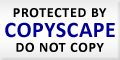
The World Never Ended When XP Was Retired
The beginning of this year was riddled with all kinds of threats by security experts that when XP was retired you were most certainly going to be hacked. I am here to say that all the drama that was drummed up never happened. In fact, we are seeing very few problems with any of our XP customers. If anything, the only issues we are really seeing are some of the machines dying a natural death as the older hardware fails.
Personally, I still have a couple well running XP machines and I have been carefully monitoring the operating system for any issues. Most hardware, even if XP is not listed as a supported OS, is still working fine with the operating system. There are also still many video cards that are still backwards compatible with XP even though XP is not always listed on the box.
Of course Microsoft was one of the main driving forces behind the XP retirement. That is understandable since as a company it is their best interest to sell you the newest and shiniest operating system that they have to offer.
One of the biggest issues that many of us were worried about was if anti-virus programs were going to work with XP. Almost every security choice will still work with XP. I do recommend hardening your system by adding Malwarebytes Anti Malware and also Malwarebytes Anti-Exploit to your existing security solution. In fact, adding these two tools is a great idea no matter what operating you might be using.
In addition to security, there is actually a way to get updates to your XP operating system. There is a program called Cachman that actually has an option to add security updates to XP for 5 years. Whet this option does is changes a registry entry that makes your system appear to be a POS system. The updates will not install as usual. I have been testing all the updates and they all have installed perfectly without any issues what so ever. The small price for the software is worth the extra piece of mind.
This does not mean that you will be able to use XP indefinitely but it does give you some time to decide what solution you might want in the future.It is not a new fact that Windows 8 has not been one of the most popular operating systems around. That is a big reason why many folks are not upgrading their XP systems. Windows 9 promises to make that all better.
It appears that Microsoft is starting to listen to the consumers as the new OS is supposed to bring back the start menu and allow users to completely turn off the Apps screen if they are using a mouse and keyboard. If you still have an XP operating system and it is working fine, you might want to hold out until Windows 9 is released. With the lack of security issues on XP at the moment, you should be safe holding out a bit longer.
Even though the security front involving XP has been quiet, that does not mean that something could change in the future. Right now, you still have to be careful with your e-mails and websites just as you would with any of the operating systems. If you practice safe surfing and do not open unknown attachments, you should be just fine.
Tech Joe, From RingaGeek.com
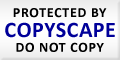
How To Maintain Smart Phone Security
Today, Smart Phones rule. Almost everybody has one. There are as common as PC computers were just a couple of years ago. The sad part is that most folks do not take the  same security precautions that they did with their computes. This lax attitude will lead to more and more security related events such as identity theft and Malware.
same security precautions that they did with their computes. This lax attitude will lead to more and more security related events such as identity theft and Malware.
Some of the simple things you can do to help protect yourself include many practices that are simply common sense. One of the first things you need to do is to review the apps that you installed on your phone. All apps require some sort of permissions in order too run. Some will go so far as to have the ability to mess with your connection. One such app is the new Facebook Messenger.
This app basically takes over your phone with all the permissions that it must be given in order to run. Essentially, if you want to use the Messenger feature in Facebook mobile, you need the separate Messenger app. My recommendation is to only use Facebook Messenger on your PC when you are logged into your Facebook account.
While using an Android device, I use the Maxthon Browser, which allows Facebook to work without the app. You can access and use Facebook just as do on your PC. The only exception is that you will most likely not be able to play your Facebook games. You will need to download the separate apps for the game you would like to play.
If you use a Smart Phone for any type of banking activities such as accessing your bank account or depositing checks, make sure you have anti-virus software installed on your phone. Having this protection on your phone is just as important as having it on your computer. Most people are under the impression that you cannot get infected if you own an I Phone or Android device. This is certainly not true. You can get infected and your information can be stolen just as it can be on a PC. You need the same protection on your phone as your computer.
One thing you should periodically do is take an inventory of your apps you have installed. Look into what permissions they require and if you never use the app, get rid of it. This is just like cleaning out your computer. The less apps you have the less chance you have of leaking your personal information to the world.
More and more folks are using their phone to do many of the tasks that used to be done solely on a computer. It is convenient but yet it still limits you as compared to what you can do on a PC. There are lots of sites and videos that will just not work on your phone as they are intended. Adobe gave up on trying to get a flash plug in that would work. All the attempts that were made failed. The same goes go I Phone. Neither device will display most flash content properly without a separate app for the corresponding program. I know myself, it is nice to be able to stay in touch with everybody on Facebook while I am away from the house but my PC is still my favorite way to communicate and get my work done.
In short, if you use your phone as an extension of your office, be sure to take the same precautions as you do with your computer. Your personal info is just as much at risk on a phone as your PC. Be sure to protect it.
by ,Tech Joe Z
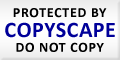
Is Internet Explorer Really The Least Secure Browser?
For years we have been recommending you use third party browsers for your Internet surfing. We have always recommended using browsers like Firefox, Chrome and Maxthon. Now even more then ever this is still the case, or is it.
It seems wherever you go people are telling you to stay away from IE. In 2014 alone a record number of vulnerabilities were found in regards to Internet Explorer. In fact at one point, Homeland Security advised against using it until a major security flaw was patched. The patch was issued for all versions of Internet Explorer including folks who were using the retired XP operating system. This was supposed to make everything great in paradise again. The fact is, when Homeland Security tells you not just once but twice to stop using a browser, it really gets you thinking.
There is another angle to look at, however. It seems there is another browser that is getting infections almost just as much as IE. That browser is Chrome. We are starting to see more and more cases where Chrome has been compromised and corrupted by Malware to the point to where it has to be removed from the machine. We are seeing this more and more as time goes on. We are also seeing similar issues with Firefox but not near as much as with Chrome.
Now, lets look at Exploits. This is essentially a horse of a different color compared to virus and Malware infections. It appears that IE is the looser in this category. There were fewer exploits in third party browsers then there was with Internet Explorer. The one g=big disadvantage you have with IE is that is not just a simple task of uninstalling and reinstalling a new version when something goes a muck. There are times when the only fix is to reinstall the operating system. When you use a third party browser, all you usually have to do is uninstall and reinstall the software when there is a problem.
The one browser that was never mentioned in the tests is Maxthon. This is our browser of choice and we have been using it for years. We have never contracted a virus using this browser. Unlike Firefox and Chrome, which rely on Internet Explorer to work in order for the browser to work, Maxthon has its own engine that is actually based on a Chrome framework. It is secure and since it does not easily allow plug-ins to attach themselves to the browser, it tends to keep a lot of the nuisance Malware from affecting it.
The one plug in that is the most dangerous of all for any browser is Java. Java is the devils workshop and quite frankly, few applications are still using it. You will hardly ever require it except for some games. I recommend you disable it or at least set the security levels to the highest position possible using the Java control panel.
As a note, the new Firefox has added a feature that checks your downloads against a list that is maintained by Google. This list helps to determine if the download is safe or not. This is a great addition that can help Firefox be just a safer.
The bottom line is that it will almost always be a users choice as to which browser that they are going to use. Some folks will continue to use IE regardless of what is said about it and others will always be Mozilla fans. If you practice safe surfing, you can remain reasonably safe with any browser of your choosing. Our first choice has and always will be Maxthon. It simply is the fastest, most secure and has the maximum number of features. New features are being added on a monthly basis. If you are a bit adventurous, you can always try the latest BETA versions and see all the new features first hand.
What Does Microsoft Hold For The Future?
The fact that Windows 8 has been highly unpopular with most folks who use a standard keyboard and mouse is not new news. Microsoft has been scolded time and time again  by consumers on how unhappy they are with the way Windows 8 is designed. For old time Windows users, it made doing simple operations a major chore. Finding things like the control panel took a new learning curve for most. The ability to add third party start menus to the OS helped some, but the Metro interface was still there running in the background slowing down the computer.
by consumers on how unhappy they are with the way Windows 8 is designed. For old time Windows users, it made doing simple operations a major chore. Finding things like the control panel took a new learning curve for most. The ability to add third party start menus to the OS helped some, but the Metro interface was still there running in the background slowing down the computer.
Because of all the dissatisfaction with Windows 8, many people are still staying with Windows XP, Windows Vista or Windows 7. In fact, almost every one of our customers is looking for Windows 7 when buying a new computer. There is still a fare share of users that are still running Windows XP even after its official retirement in April. So far, there have been no known issues affecting the aging operating system.
With all that said, there might actually be some light at the end of the tunnel for Microsoft users. Windows 9, which is expected to be released sometime next year, might actually be a step forward to some normalcy. It has been rumored that users that use a mouse and keyboard might actually be able to disable the Metro UI that is so controversial in Windows 8. If this actually comes about, it will be huge news for PC fans and it just might be the thing that needed to be done to get more folks to upgrade. I still have not heard much about the Start Menu being added back in but that is easily remedied with third party software if desired.
With the ability to completely disable the Metro part of Windows, this should be a plus in both everyday computer operations as well as speed. I am sure there will be many other changes as well but it is too early to speculate on what they all might be.
If you are a current Windows Vista, Windows 7 or Windows 8 user, you just might want to hold tight. Windows 9 promises to listen and fix many of the problems that have plagued Windows 8 users. This operating system is an important step for Microsoft since the use of Windows 8 is actually going down instead of up. This shows that many folks are reverting their systems back to Windows 7 or are abandoning the Windows platform entirely. In fact, one in four people are still using the older Windows XP operating system even after Microsoft pulled the plug on issuing updates for the OS. So far, there have been no known reported problems since that has happened.
With all that said, I think almost all Windows users are waiting to see what Windows 9 holds before attempting to upgrade their systems. If Microsoft listens to it’s users and makes Windows 9 UI look similar to classic versions of Windows, they just might have a ballpark hit and that can dramatically help the ailing PC market.
In short, if you have a PC that is running great, then hold onto it for a while. Let us see what Windows 9 is going to offer and then make a decision on if you should upgrade or not. If you are running Windows XP, install Cachman and check the option to receive updates till 2019 and reboot your computer. You will then receive the latest security updates for XP. This should help keep you somewhat protected until Windows 9 comes out in 2015.
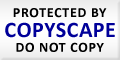
Android Phone Users Beware, You Are Being Targeted By Hackers!
Most of the articles I write about in regards to spam and virus infections are usually related to the Windows operating system. It is true that these platforms are still getting  their fair share of virus infections but there is a new game in town. Hackers are now hitting the Android platform headfirst and infections are becoming extremely common. In the past, there have been numerous attempts at attacking the Android platform but the attacks were never considered to be wide spread. That is not the case anymore.
their fair share of virus infections but there is a new game in town. Hackers are now hitting the Android platform headfirst and infections are becoming extremely common. In the past, there have been numerous attempts at attacking the Android platform but the attacks were never considered to be wide spread. That is not the case anymore.
The problem with this new infection is that it comes from a simple text message. This simple text message that can be sent from someone you know that is infected will turn your phone into a miniature botnet sending out infected text messages to everybody in your address book. The bad news is that it does it relentlessly over and over again.
By comparison, I-Phones and Windows phones are not as likely to get these infections and are not targeted as frequently. The App store at Apple is much more secure and is monitored more closely then the Google Play store. Google does try to quickly remove any infected apps that it finds on its system. Sometimes they are not found until the damage is done.
In addition to the Malware that can send out spam text messages, there is also a version of the FBI virus going around that can attack Android phones. This Malware works in similar fashion to the PC version by locking down your phone with the FBI warning message. You would be surprised how many people think that this is a real warning and actually pay the ransom. That is what the crooks bank on. If you ever receive a warning on either your PC or Android device about one of these alerts do not attempt to pay the piper. It is most definitely a fake.
This Malware is usually delivered through malicious websites that you visit with your smart phone. It is part of the Koler Ransomware family of infections that targets your phone. I assure you that the message is bogus but it will lock you out of your phone and all of its applications. The Malware will tell you that you files are encrypted but unlike the PC version, the Malware cannot encrypt data that is on an Android device.
The only way to get past the lock screen is to restart your phone in safe-mode. To access this mode, simply press the power button as you normally would to shut off the appliance. When you see the shutdown or restart options appear. press and HOLD the power off or reboot button until you see an option to enter safe mode. When you see this option, click OK. When the devise restarts, you should be able to bypass the malicious screen. You can then search for the bad app and delete it off your system.
Once you have the bad app removed, be sure to download Malwarebytes to your device. Once installed be sure to scan your phone to be sure it is clean of any infections. Once you restart your phone into regular mode again it should be free of any infections. In addition, the real-time protection will help you to avoid bad apps in the future.
As you can see, you do not need a PC in order to get infected. You must use due caution when you are on a phone just like you would on a PC, especially if it is an Android device. Apple phones are also susceptible to infections but not to the degree of Android devices.
Article By, Ross Deprey and Joe Z
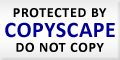
Google Releases A New Update called Panda 4 , AND ITS NOT A GOOD THING
If you use Google as your main search tool you may have noticed some strange search results this past week. You may have found that many of your favorite sites are no longer listed. No you are not going crazy, you are looking at the end result of Panda 4. Once every couple of years Google engineers create new code that deciphers what results you see on your screen when you do a search. About 3 years ago, Google released an update called Panda 3 that turned the search results into mush. It took most of that time for everything to normalize and get decent search results again. The results were so bad that I personally switched to Bing for all my everyday searches.
longer listed. No you are not going crazy, you are looking at the end result of Panda 4. Once every couple of years Google engineers create new code that deciphers what results you see on your screen when you do a search. About 3 years ago, Google released an update called Panda 3 that turned the search results into mush. It took most of that time for everything to normalize and get decent search results again. The results were so bad that I personally switched to Bing for all my everyday searches.
After this last update, it looks like I will be continuing to use Bing as basic searches are again turning up some undesirable results. If you are an E Bay shopper, chances are you are not going to find any items you want using Google. Google banished 80% of the organic search results for the online marketplace. They are not the only major companies that have been affected. Important sites such as ask.com, yellowpages.com and History.com have also been banished from the search results. Why does this happen? It is actually unknown whether these results are intentional or if it is just some unpredictable behavior that Google did not expect. After all, I like to see results from E Bay when I am doing searches for a product. If I can save a few bucks buying an item on E Bay that is always a good thing.
The sites that had the most increase in rank from the new Panda release are essentially neither sites that I have never heard of nor sites that I would ever want to go to. One of those sites is shopstyle.com. Essentially, Google is killing off many of your favorite sites and nobody actually knows why. The only way this trend is going to stop is if people start using Bing or Yahoo to do their searching. Bing has already taken about 2% of the traffic away from Google but they still dominate with about 70% of the searches. I think we all ask ourselves one important question; what is broken Google or my website. If you guessed the first answer you will most likely be correct. Google is the one that is broken and is creating a wave of destruction all along its path.
Essentially, Google engineers are constantly writing new code to organize the websites that are included in its database. Although these programs are tested in the lab there is no real way to know an end result until it is released into the wild. Once a major update is released the entire database becomes scrambled. The whole point is to try and stop spam but often times this backfires and things just do not materialize as intended.
In short, if you are not finding your favorite sites, try using another search tool such as Bing to do your searching. You have the added bonus of actually getting something for free. If you start an account, you get points for every search that you do. You can then cash in those points for things like 100 megs of free space on One Drive or gift cards for places such as Amazon. Where else can you get paid to search? Google will not pay you for your searches. Points can add up fast especially if you follow the steps in your dashboard. It’s fun, the search results are great and you get rewarded. What more can you ask for!
Article By, Ross A Deprey
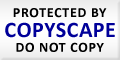
4 Ways to Crash-Proof Your Data Backups
With so much of our lives being highly dependent on digital storage, the issue of backing up data has become all the more important these days. Crafting a thorough backup plan is certainly a start and should be done ASAP. Just as important is ensuring that your backup plan isn’t vulnerable to hardware and software crashes. You can make your backup regimen nearly bulletproof by relying on the following tactics.
Use Local NAS Machines
The first step in ensuring that your backup plan isn’t for naught is to use local network-attached storage devices for regular backups. A heavy reliance on RAID will guarantee that hard drive failures don’t derail your best-laid plans. When setting up NAS devices on your home or office network, don’t skimp on components. Spending a little extra will ultimately buy you peace of mind.
Employ Redundant Power Supplies
Aside from motherboards, power supplies are the PC components most likely to fail on any given day. You can reduce the likelihood of failure to some degree by investing in high-quality power supplies. Regardless, every power supply fails sooner or later. If you don’t want to lose data due to hardware failure, consider a fail-safe component like a 1U redundant power supply for your office server.
Sync Files to the Cloud
In addition to local NAS precautions, it’s a good idea to use cloud storage services to back up important data. There’s hardly a shortage of solid cloud backup providers to choose from. With services like Dropbox, CrashPlan and Google Drive delivering exemplary backup at amazing rates, there’s no reason not to have your mission-critical data synced to the cloud in case of disaster.
Go Retro with Optical
It’s certainly true that mechanical hard drives, Flash memory and cloud storage have surpassed optical media like DVDs in terms of convenience and capacity. However, few backup options can trump optical disc storage when it comes to longevity. It’s definitely a good idea to back up important files to 4.7GB optical discs for emergency access at a moment’s notice when something inevitably goes awry.
Locking It Down
No doubt, keeping your data safe can be trying in this day and age. With constant malware threats and hacking attempts to contend with, it’s all the more important to ensure that your hardware can be counted on. By covering this important base, you’ll have one less thing to worry about. Explore all of the options presented above to avoid potential future data backup disasters.
Protect your data back-ups by visiting http://www.dynapowerusa.com/dyna/product/SwitchingPowerSupplySolution/IpcSolution/1uRedundant.asp today.
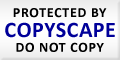
If you are using one of the big box antivirus programs your crazy!
If you are using one of the big box antivirus programs, you are paying too much money and slowing down your computer way too much! There are so many programs out there that are light on your system and many of them are free. The truth is, in order to boost competition; virus venders are putting everything but the kitchen sink in these programs. They are running anti-virus, anti Malware, firewalls that block way too much, anti theft, parental software and much more. Half of this you do not need on your system. If you have a router, you do not need a third party firewall as long as the hardware firewall in enabled.
Virus programs such as Kaspersky can slow your computer down so much; the computer is not even usable. The computers are so slow that we often have a very hard time even getting the program removed. In fact, a good portion of computer calls that we get is because of anti-virus programs. You need something to protect your system but if the program does not allow you to do your work it is essentially worthless.
We have seen many cases where big box anti-virus installs have literally made windows unbootable. I have personally had this happen with 2 computers running Total Defense. Personally, I like running a combination of Security Essentials and the paid version of Malwarebytes. This combination offers excellent protection and will not slow down your computer.
If you are buying Windows 8 or 8.1, Security Essentials is already installed on your machine when you buy it. If you get your computer at a big box company, you will most likely find a trial version of Norton or McCaffee pre loaded. If you uninstall the trial and activate Windows Defender and then add Malwarebytes, you have an excellent defense against getting infected.
I have seen many cases where computers have more then one antivirus program installed. This is not a good idea. You will now have two programs trying to compete with the same infection and all kinds of issues will unfold.
In short, do not throw away your hard earned money on anti-virus programs. Use either Security Essentials or Avast free and use the money to treat yourself to something nice instead.
Content and video by , Ross A Deprey from RingaGeek.com
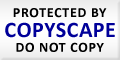






Recent Comments